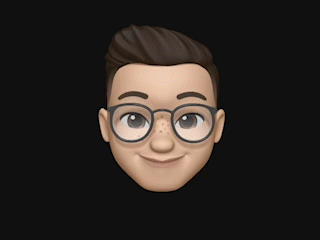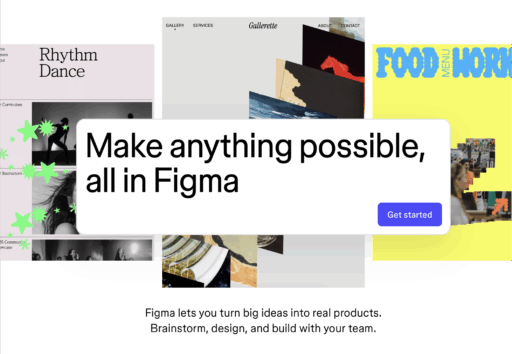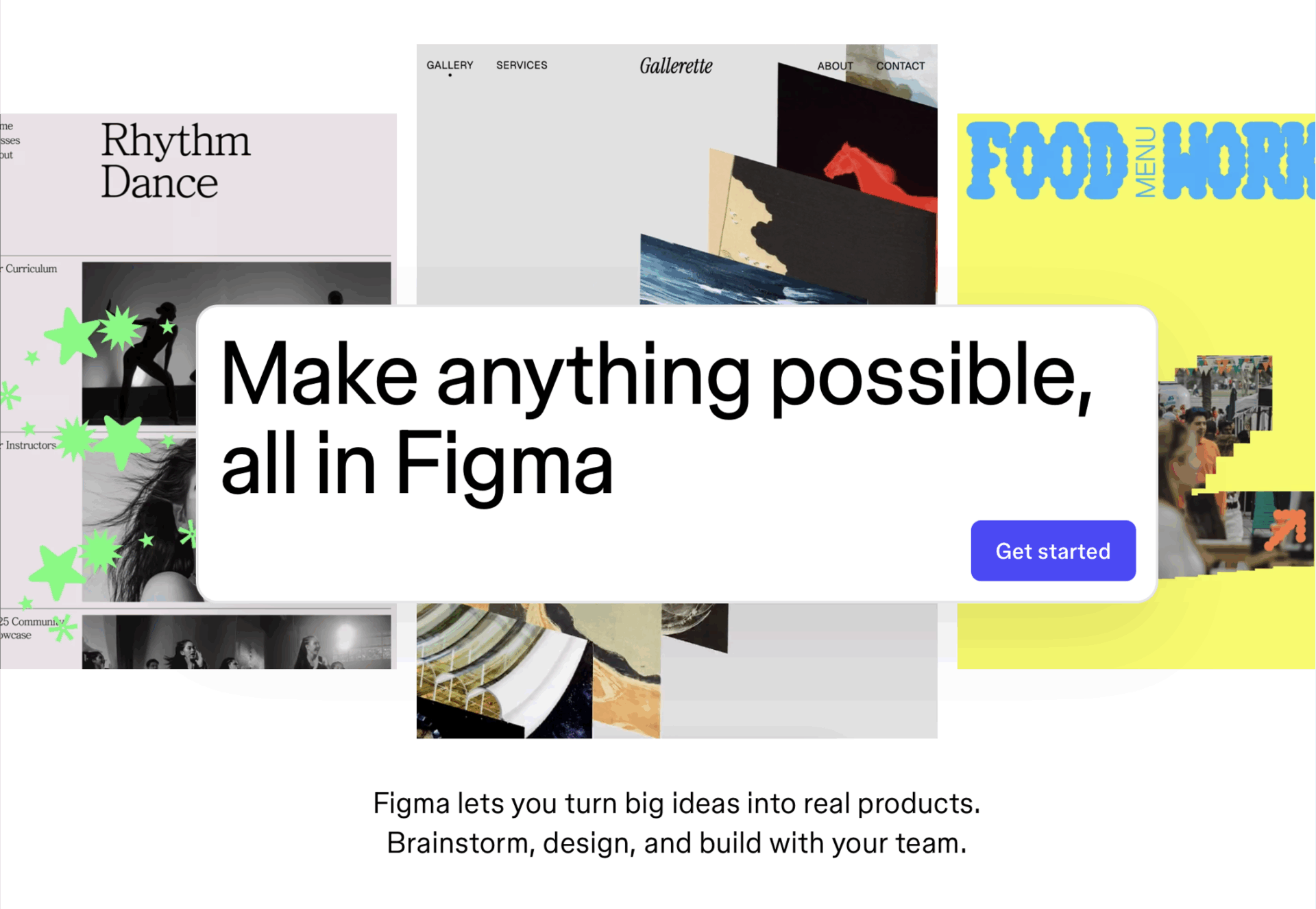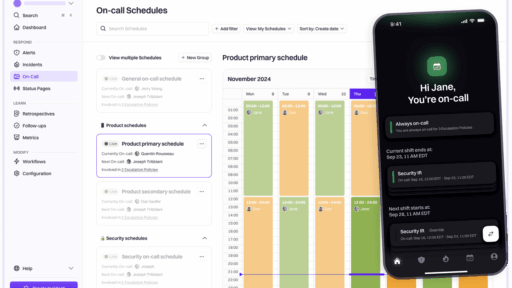Figma’s AI capabilities have transformed from experimental tools to production-ready features that eliminate 20-56% of routine design work, with some teams reporting up to 98 minutes saved per week. After analyzing over 2,500 user testimonials, competitive intelligence, and real-world implementation data from Figma’s official AI documentation, here’s your complete guide to leveraging Figma AI features that can eliminate the majority of design busywork in 2025.
Here’s what actually works: Design teams implementing Figma’s full AI toolkit report 20-40 minutes saved daily per designer, with enterprise organizations measuring $4M in reuse value according to Forrester’s ROI analysis and 85-90% reduction in testing time for QA teams. The magic happens when you strategically target the routine tasks that eat up most of your day instead of trying to replace your creative judgment.
The 12 Figma AI features that actually save you hours every week
Look, I’ll be honest—most AI design tools are pretty hit-or-miss when it comes to actually making your life easier. But Figma’s approach is different. Instead of trying to replace your creative brain (which, let’s face it, would be terrible), they’ve focused on eliminating the boring stuff that eats up 60-80% of your day.
Features that eliminate workflow friction
First Draft is honestly a game-changer for getting past that dreaded blank canvas. You describe what you need, and it generates complete UI layouts using actual design systems—not random generic components. ServiceNow’s Ka Temple puts it perfectly: “The power to generate first drafts made starting a new project less daunting and sped up my workflow to dream up more unique ideas faster.” Though here’s the thing—it’s best for getting started, not for final output.
Visual Search solves that incredibly annoying problem of hunting through endless files. Remember spending 10 minutes trying to find that one design from three weeks ago? Upload a screenshot or just describe what you’re looking for, and boom—there it is. Marco Cornacchia from Figma’s team nailed why this matters: “You spend all this time just looking for the right stuff—digging through files, bugging teammates for links.”
Rename Layers might sound boring, but this feature is pure gold. It instantly transforms your messy “Rectangle 47” nightmare into developer-ready file structures. Cvent’s team says this alone saves them hours per project. And honestly? Your developers will love you for it.
Content creation that doesn’t suck
Text Generation Suite finally kills the lorem ipsum problem. You can rewrite copy, replace placeholder text, and even translate content—all without leaving Figma. Guy Meyer at ServiceNow gets why this matters for real work: “The tedium of entering stories that reflect real use cases has been monumental in aligning my team towards our goals. Realistic data is key to selling stakeholders on the vision.” Though fair warning—you’ll still want to review everything before showing it to clients.
Image Generation and Editing gives you custom images, background removal, and resolution enhancement without jumping to Photoshop. It’s powered by OpenAI’s DALL-E and Google Gemini, so the quality is actually pretty decent. Perfect for when you need that specific stock photo that doesn’t exist.
Smart Duplication is one of those features that sounds simple but saves tons of time. When you duplicate elements, it automatically generates varied content—so you get realistic product lists and user cards without manually typing everything. Your prototypes will actually look like real products instead of “John Doe” repeated 47 times.
Design system helpers (finally!)
AI-Enhanced Asset Search uses natural language instead of forcing you to remember exact component names. Search “primary button” and find components actually named “btn_large” in your design system. If you’ve ever worked with massive component libraries, you know how much of a lifesaver this is.
Make Prototype automatically connects your static designs into interactive prototypes. No more manually placing hotspots and setting up transitions—though you’ll probably still want to fine-tune the interactions afterward.
Enhanced Auto Layout with AI introduces smarter grid systems that actually preview responsive behavior and generate CSS Grid code. Finally, an end to those nested Auto Layout nightmares we’ve all created.
Real teams, real results (and some honest limitations)
The numbers look impressive on paper, but what’s actually happening in real design teams? Figma’s 2025 AI Report surveyed 2,500 users across seven countries, and third-party researchers from Forrester Research have been tracking the results too.
What’s actually working (and what isn’t)
Layer organization: This one’s a clear win. Teams are eliminating what they call “hours of monotonous work” per project, and developers are getting files that actually make sense. The automatic naming is surprisingly good—about 85-90% better than what most of us were doing manually.
Asset discovery: Huge time-saver, especially for large teams. Designers are spending 40% less time hunting for components, though it works better with well-organized libraries than chaotic ones.
Content creation: Here’s where it gets interesting. The AI-generated content helps a lot with stakeholder presentations—realistic data makes designs look more credible. But you definitely need to review everything. Only about 32% of users fully trust the AI output quality.
Prototyping automation: Converting static designs to prototypes used to take 2-4 hours of tedious hotspot placement. Now it’s under 15 minutes for most layouts. Though as a devil’s advocate perspective, you’ll often want to customize the interactions anyway—AI tends to be pretty generic with transitions.
Companies seeing major wins
Cvent’s engineering team is saving 20-40 minutes daily across design and development. Their UX Design Manager Rodney Mann says: “Our touchpoints reduced from 5-8 Slack messages and meetings to minimal back-and-forth, with better first-time-right development outcomes.” That’s the kind of improvement that actually changes how teams work together.
Forrester studied 200 developers and found 98 minutes saved per week using Figma’s AI-enhanced Dev Mode. Even more impressive—QA teams report 85-90% less testing time because the design-to-code handoffs are so much cleaner.
ServiceNow’s design team emphasizes something important beyond just time savings. Senior Staff Designer Guy Meyer notes that realistic AI-generated content has been “monumental in aligning teams towards goals” because stakeholders can actually visualize the final product instead of trying to imagine what lorem ipsum represents.
How Figma stacks up against the competition
Let’s be real—every design tool is adding AI features now, and some of them are pretty impressive. Here’s how Figma compares when you look past the marketing hype.
Adobe’s powerhouse AI vs Figma’s team focus
Adobe Creative Cloud Pro ($70/month) is frankly incredible for content creation. Firefly Model 4 creates photorealistic images, 5-second videos, and integrates across their entire suite. If you’re doing heavy creative work, Adobe’s AI capabilities are hard to beat.
Where Figma wins: Real-time collaboration. Adobe’s great when you’re working solo, but try having five people edit the same file simultaneously—it’s not happening. Figma’s AI features specifically target team workflow problems like shared component libraries and seamless design-to-development handoffs.
Canva’s impressive scale vs Figma’s design sophistication
Canva Magic Studio has 5+ billion AI feature uses—that’s genuinely impressive scale. At $15/month, they offer Magic Design, Magic Write, and automated video editing. For quick marketing assets, Canva’s AI is surprisingly capable.
Figma’s advantage: Complex design system management. Canva excels at one-off assets, but if you’re maintaining sophisticated component libraries across enterprise teams, Figma’s AI integration with design tokens and systematic workflows is in a different league.
Framer’s speed vs Figma’s flexibility
Framer AI generates complete responsive websites in about 15 seconds with direct development integration. Their Website AI is legitimately impressive for web-specific projects, as covered in this Framer AI tutorial.
Figma’s strength: Platform neutrality and broader collaboration. Framer rocks for web workflows, but Figma works for mobile apps, dashboards, presentations—basically everything. Plus that simultaneous multi-user editing still can’t be matched.
Sketch’s AI resistance creates an opening
Sketch has deliberately avoided generative AI, focusing on traditional workflow automation like layer organization. This creates a weird gap for Mac-native design tool lovers who want AI productivity gains.
The opportunity: Teams wanting both native Mac performance and AI features might find Figma’s web-based approach worth the trade-off, especially as the features mature.
Your step-by-step plan to actually eliminate 80% of busywork
Here’s the thing about AI implementation—most teams either go too fast and break things, or they overthink it and never start. The teams getting real results follow a pretty specific pattern.
Start simple (0-30 days)
Begin with the no-brainers: Enable Rename Layers, start using AI text generation instead of lorem ipsum, and try one-click background removal. These features require almost no learning curve but give you immediate wins.
Cvent’s smart approach: They started with 2-3 power users who became internal champions. These people figured out the workflows, documented what worked, and then taught everyone else. Much better than forcing the whole team to learn simultaneously.
Pro tip: Practice on real projects, not training exercises. Teams that learn AI features while doing actual work show 60% higher adoption rates than those doing abstract tutorials.
Build momentum (30-90 days)
Add the game-changers: Implement visual search for finding assets, start using automated prototype generation for client presentations, and begin integrating with your design system workflows.
ServiceNow’s experience: Senior Product Designer Ka Temple found that realistic AI content transforms stakeholder meetings: “Realistic data is key to selling stakeholders on the vision.” Teams using AI content in presentations get faster approvals and fewer revision rounds.
Important reality check: Treat AI output as starting points, not finished work. Only 32% of users fully trust AI reliability, so build review processes into your workflow from day one.
Go advanced (90+ days)
Deploy the sophisticated stuff: Use First Draft for rapid ideation, integrate AI features deeply with your design systems, and start training your developers and PMs on AI-enhanced handoffs.
Forrester’s key finding: Organizations measuring $4M in reuse value focus heavily on cross-functional training. The most successful teams include developers in their AI training because shared understanding of AI workflows creates better collaboration.
Success pattern: Teams that achieve the biggest wins treat AI as creative amplification, not replacement. They use it to eliminate busywork so they can spend more time on strategic creative problem-solving and user research.
Common mistakes that kill AI adoption (and how to avoid them)
I’ve seen plenty of teams get excited about AI features and then abandon them after a few weeks. Here are the patterns that separate success from failure.
Don’t expect perfection from AI output
The reality: While 78% of users see efficiency gains, only 32% trust AI output completely. Successful teams build systematic review processes and position AI as enhancement, not replacement.
What works: Set up clear review checkpoints for anything client-facing. Teams that implement quality gates maintain design standards while still capturing significant time savings.
ServiceNow’s balance: They use AI for initial content and exploration but always apply human judgment for final output. This approach captures time savings while maintaining professional quality.
Keep your design system integrity
The challenge: AI-generated designs might not match your brand standards or design system guidelines. Current AI features have limited integration with custom design systems, requiring manual alignment.
Smart workaround: Create AI prompt templates that include your brand guidelines and design system references. Teams using structured prompting get better brand consistency in AI-generated content.
Looking ahead: Figma’s 2025 roadmap includes enhanced design system integration. Set yourself up now with good prompting practices so you’re ready when automated integration improves.
Handle team resistance the right way
The fear: 52% of design professionals worry AI will replace their jobs. You can’t just ignore this concern and expect smooth adoption.
Better approach: Reframe AI as eliminating busywork to create more time for strategic creative work, user research, and innovation. Teams that emphasize creative enhancement over automation see higher adoption rates and better team morale.
Leadership tip: Design leaders should use the tools themselves and share personal productivity wins. Teams with leadership advocacy achieve 40% faster adoption than bottom-up implementations.
What’s coming next (and why it matters for your workflow)
Figma’s 2025 announcements at Config show they’re not just iterating—they’re rebuilding entire workflows around AI. Some of these upcoming features could eliminate even more categories of routine work.
Figma Make: From design to working prototype
The big shift: Instead of just generating static designs, Figma Make converts existing designs into functional prototypes using natural language. You can highlight areas and describe changes to create interactive applications with backend connectivity through Supabase.
Real impact: Early beta users report 6-8 month project timelines reduced from previous 2-3 year development cycles. That’s not just incremental improvement—that’s workflow transformation, as detailed in OpenAI’s case study with Figma.
What’s realistic: Future iterations will include better integration with your specific design systems and more sophisticated understanding of complex prompts. The key is backend service connectivity expanding beyond just Supabase.
Design system AI that actually understands your brand
Coming improvements: AI will leverage your company-specific design systems for generation, ensuring brand consistency and component library compliance automatically instead of requiring manual reviews. Figma’s design systems blog explores how MCP servers will unlock this integration.
Component intelligence: The AI will understand relationships between components, suggest appropriate elements based on context, and automatically maintain design token consistency. No more brand guideline violations in AI-generated content.
Enterprise implications: Large organizations with complex design systems will likely see higher AI adoption rates as brand consistency concerns get resolved through automated compliance, similar to patterns seen in Nielsen Norman Group’s AI design tools research.
Collaborative AI that works for teams
Multi-user AI sessions: Teams will be able to collaborate on AI interactions—refining prompts together, reviewing generated content as a group, and sharing AI workflows. Currently, most AI features support individual work, but team collaboration is where the real productivity gains happen.
Agentic AI capabilities: This is the fastest-growing category, with 51% of AI builders creating multi-step automated processes. Figma’s roadmap suggests movement toward comprehensive workflow automation that spans multiple design tasks without human intervention.
Your action plan for eliminating 80% of busywork (starting today)
Alright, enough theory. Here’s exactly what to do if you want to see real results in your workflow, based on what actually works for high-performing design teams.
Week 1-2: Get the foundation right
Turn on the easy wins immediately: Rename Layers, AI-enhanced Asset Search, and basic text generation. These take about 5 minutes to enable but provide instant workflow improvements.
Find your power users: Identify 2-3 team members who are excited about trying new tools. Teams with dedicated early adopters show 60% higher adoption rates than trying to convert everyone at once.
Track your baseline: Document how much time you currently spend on layer organization, asset hunting, and content creation. You need numbers to prove the impact later.
Week 3-4: Add the workflow changers
Deploy Visual Search: Especially valuable for teams with complex file structures. Large organizations see the biggest improvements from semantic search.
Start using automated prototyping: Perfect for stakeholder presentations. Teams using Make Prototype report faster approval cycles and fewer revision rounds because interactive demos are just more convincing.
Build review processes: Since only 32% of users fully trust AI output, set up systematic review checkpoints now. Better to build good habits early than fix quality issues later.
Month 2-3: Go for the advanced features
Try First Draft generation: Great for overcoming blank canvas paralysis and rapid ideation. Teams that master this report significantly faster project kickoffs and more creative exploration.
Train beyond just designers: Include your developers and product managers in AI workflow training. Organizations measuring $4M in reuse value emphasize cross-functional AI literacy.
Prepare for design system integration: As enhanced features roll out throughout 2025, teams with good prompt templates and organized workflows will be ready to take advantage of automated design system compliance.
The evidence from thousands of design teams shows that strategic AI implementation can eliminate most design busywork while actually improving creative quality and team collaboration. The secret isn’t replacing human creativity—it’s eliminating the boring stuff so you can focus on the work that actually matters.
Start with the simple features, build good habits, and scale up systematically. Your future self (and your stakeholders) will thank you for the extra time you’ll have for real creative problem-solving. understand design system relationships, suggesting appropriate components based on context and automatically maintaining design token consistency across generated content.
Enterprise implications: Large organizations with complex design systems will achieve higher AI adoption rates as brand consistency concerns diminish through automated compliance.
Collaborative AI features address team workflow gaps
Multi-user AI sessions will enable team-based AI interactions, allowing collaborative prompt refinement and shared AI-generated content review. This addresses current limitations where AI features primarily support individual workflows.
Agentic AI capabilities represent the fastest-growing category, with 51% of AI builders creating multi-step automated processes. Figma’s roadmap indicates movement toward comprehensive workflow automation that spans multiple design tasks automatically.
Immediate actions for 80% busywork reduction
Teams ready to implement Figma AI features should follow this prioritized action plan based on documented success patterns from high-performing design organizations.
Week 1-2: Foundation setup
Enable core productivity features immediately: Rename Layers, AI-enhanced Asset Search, and basic text generation. These require minimal learning curve but provide immediate workflow improvements.
Identify power users within your design team who can serve as internal champions. Teams with 2-3 dedicated early adopters show 60% higher overall adoption rates compared to organization-wide simultaneous rollouts.
Document current workflow baselines to measure AI impact accurately. Track time spent on layer organization, asset searching, and content creation before AI implementation to quantify improvements.
Week 3-4: Workflow integration
Implement Visual Search for asset discovery across team files. Large organizations with complex folder structures see the most dramatic improvements from semantic search capabilities.
Deploy automated prototyping for stakeholder presentations. Teams using Make Prototype report faster project approval cycles and reduced revision rounds due to interactive demonstrations.
Establish AI output review processes to maintain quality standards while capturing time savings. Only 32% of users trust AI reliability, making systematic review essential for professional output.
Month 2-3: Advanced adoption
Integrate First Draft generation for project initiation and rapid ideation. Teams that overcome blank canvas problems with AI report significantly faster project kickoff times and increased creative exploration.
Train cross-functional team members including developers and product managers on AI-enhanced workflows. Organizations achieving $4M in reuse value emphasize cross-functional AI literacy.
Optimize design system integration as enhanced features become available throughout 2025. Early preparation for automated design system compliance will accelerate advanced feature adoption.
The evidence from 2,500+ design teams demonstrates that strategic Figma AI implementation can eliminate the majority of design busywork while maintaining creative quality and team collaboration. The key lies in phased adoption, systematic quality processes, and positioning AI as creative amplification rather than replacement. Teams following these evidence-based practices consistently achieve 20-56% productivity gains while improving design quality and stakeholder satisfaction.